Engines Setup
Note
There is no limit to how many engines you can setup!
The engines color willl always be white in the editor unless you manuallly edit the material Colors you setup for your engine will be applied in-game only.
When you create a new ship you will be given a default engine to work with. An engine is a flare and trail that you add to your ships. You do not need both a flare and trail, if you only want a flare or only want a trail then you can safely delete the trail/flares gameobject and the game will simply not include it when loading your custom ship.
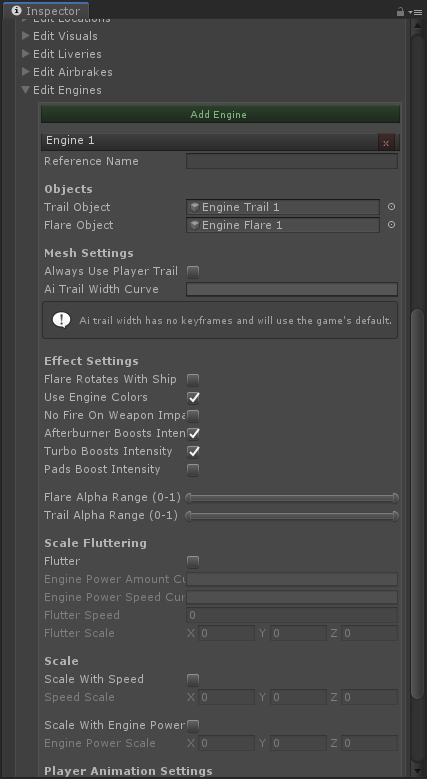
Adding Engines
To add a engine open the ship inspector and expand the Edit Engines foldout. Click the green Add Engine button to add a new engine. You will need to edit the engine by selecting the gameobjects in the hiearchy tab and moving them manually. You can select multiple engines to move, rotate and scale both the flare and trail at the same time.
If you only want either the trail or flare then all you need to do is delete the gameobject.
Deleting Engines
To delete an engine click the red X button on the header of the engine you want to delete. The gameobjects will be automatically deleted for you.
Customizing Engines
To set the color of your engine open the ship inspector and expand the Edit Visuals foldout. The first two options you will see are Engine Bright Color and Engine Dim Color. Click on the color to open up the color picker. The engine color is animated using the Dim and Bright colors, this allows you to add a faint flicker or color shift to the engines color. The animation uses a sine wave over time to calculate the blend factor.
You can also add your own textures to the engine components. To do this you will want to create a new material and use that material on the flare/trail instead. For the trail use the Particles -> Additive shader and for the flare use the BallisticNG -> Ships -> Player Flare shader. The player flare shader is only used when the player is controlling the ship, the game automatically swaps out the shader to an AI flare shader.
Custom Engine Flare
To apply the custom materials select the flare/trail gameobjects, expand the Materials foldout in the Mesh Renderer component and drop the material into the material slot.
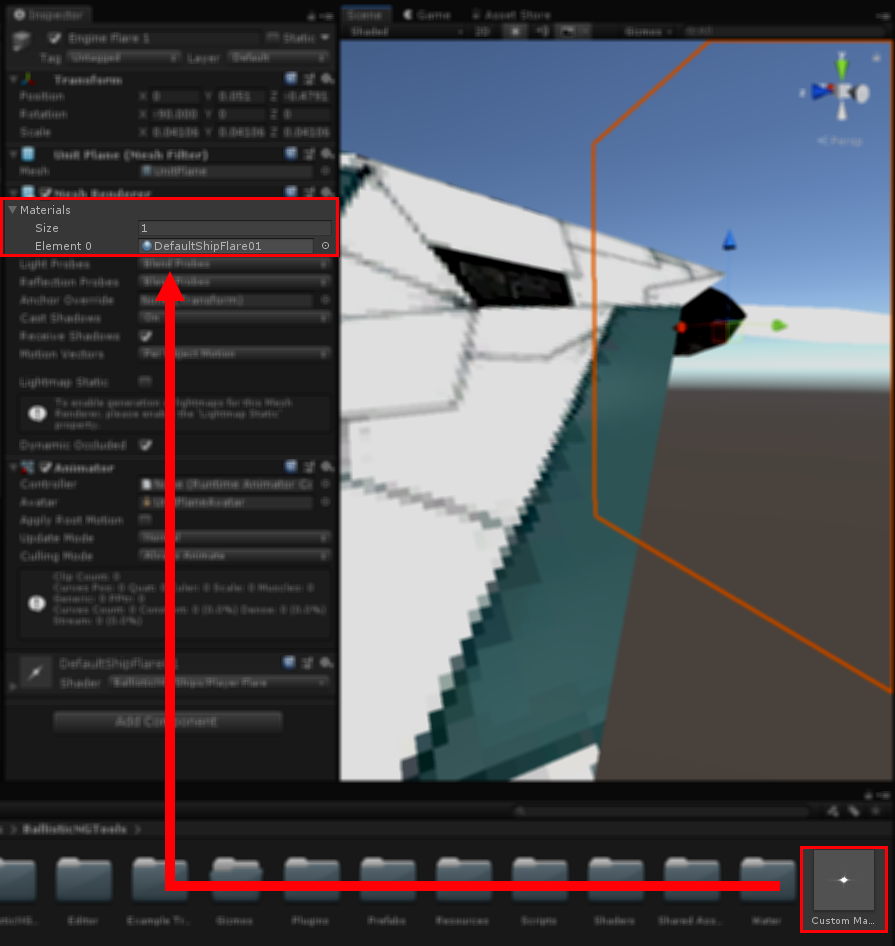
Further Customization
Option |
Description |
|---|---|
Reference Name |
The name of the engine. This can be used by code mods to flag out specific engines to do something with. For example the mini turbo exhausts with the INTERNAL_DRAG custom ship module. |
Always Use Player Trail |
The engine will always use the player trail. Useful for creating flame based engine effects. |
Ai Trail Width Curve |
Controls the width of the AI trail over it’s length. Leave this empty with no key frames to use the game’s default curve. |
Use Engine Colors |
Controls whether the game should automatically apply the engine color from the prefab. Disable this if you have a code mod that handles the colors instead. For example the INTERNAL_DRAG custom ship module. |
No Fire On Weapon Impact |
Controls whether the engine will emit fire particles when the ship is hit by a projectile. |
Afterburner Boosts Intensity |
Controls whether using the afterburner will boost the engine colors intensity when used. |
Turbo Boosts Intensity |
Controls whether using the turbo pickup will boost the engine colors intensity when used. |
Pads Boosts Intensity |
Controls whether flying over speed pads (both tille and 3D variants) will boost the engine colors intensity. |
Flare/Trail Alpha Range |
Controls the minimum and maximum alphas that the flare/trail components can have. |
Flutter |
Toggles scale fluttering. This rapidly flucuates the trails size along the Flutter Scale axis when enabled. |
Flutter Power Amount/Speed Curves |
Controls how the engine power affects the fluttering amount and speed. |
Flutter Speed |
Controls the base flutter speed. |
Flutter Scale |
The axis and amount along that axis that the flutter scaling will affect. If you’ve configured your trail so Z is forward, you’d enter your flutter scale value in the Z field. |
Scale With Speed |
Controls whether the trail will scale with the ships speed. |
Scale Speed |
The axis and amount along that axis that the trail will scale with speed. |
Scale With Engine Power |
Controls whether t he trail will scale with the ships engine power. |
Engine Power Scale |
The axis and amount along that axis that the trail will scale with the engine power. |
Uv Scroll Speed |
How fast the trail UVs will scroll on each axis. |